January 27, 2023
Setting up the CARM Portal: A Walkthrough for Importers
If your business imports into Canada, you will need to have access to your CARM client portal. Please follow the instructions below to gain access to your account. You can find the official CBSA set up guide here.
Please have the B3 for one of your recent import transactions ready. You can find this document in the billing package you receive from Carson.
If you require assistance with any of the following steps, please contact our office and request help with CARM.
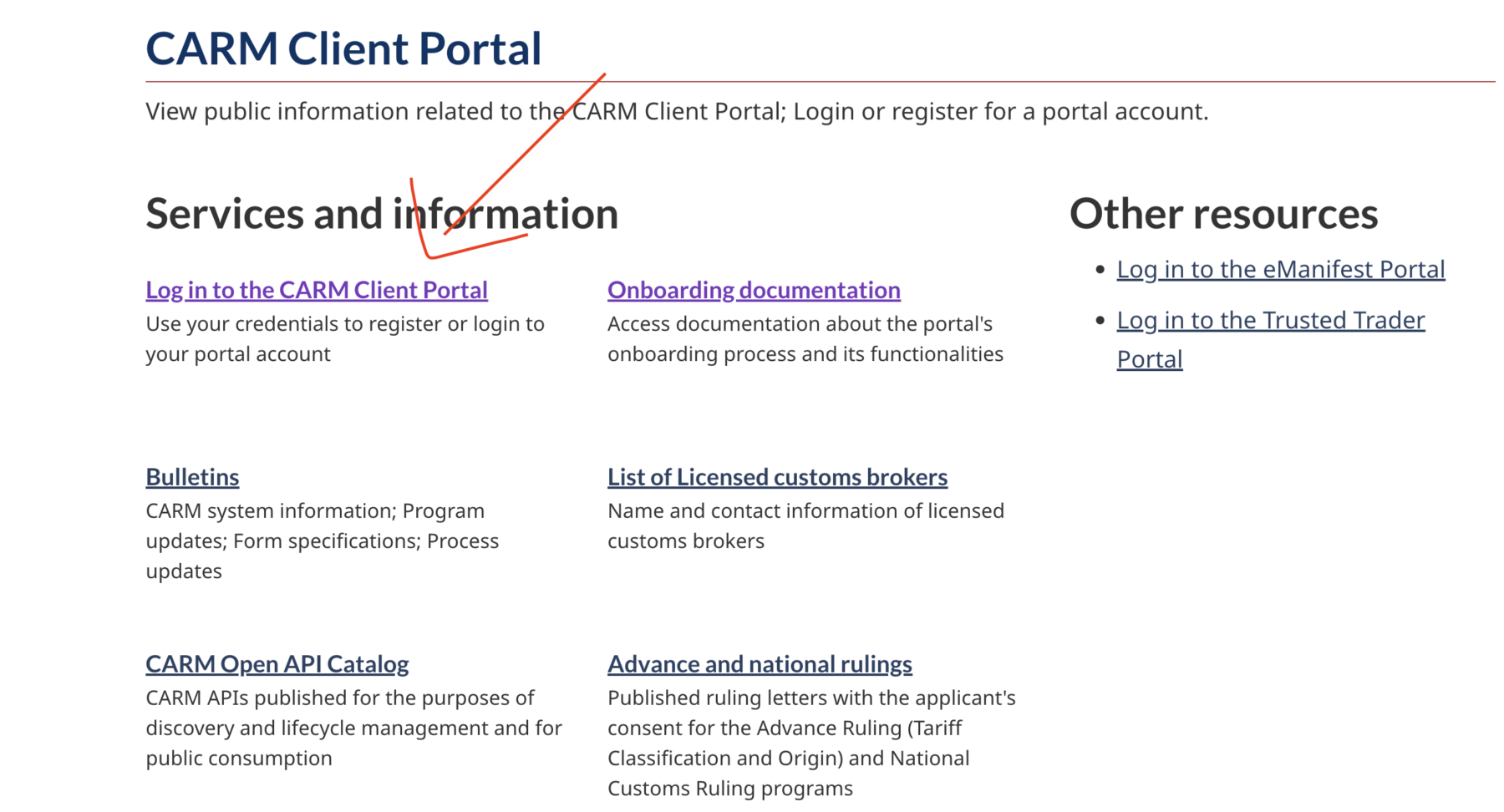
- Navigate to the CARM client portal and select ‘Log in to the CARM Client Portal’
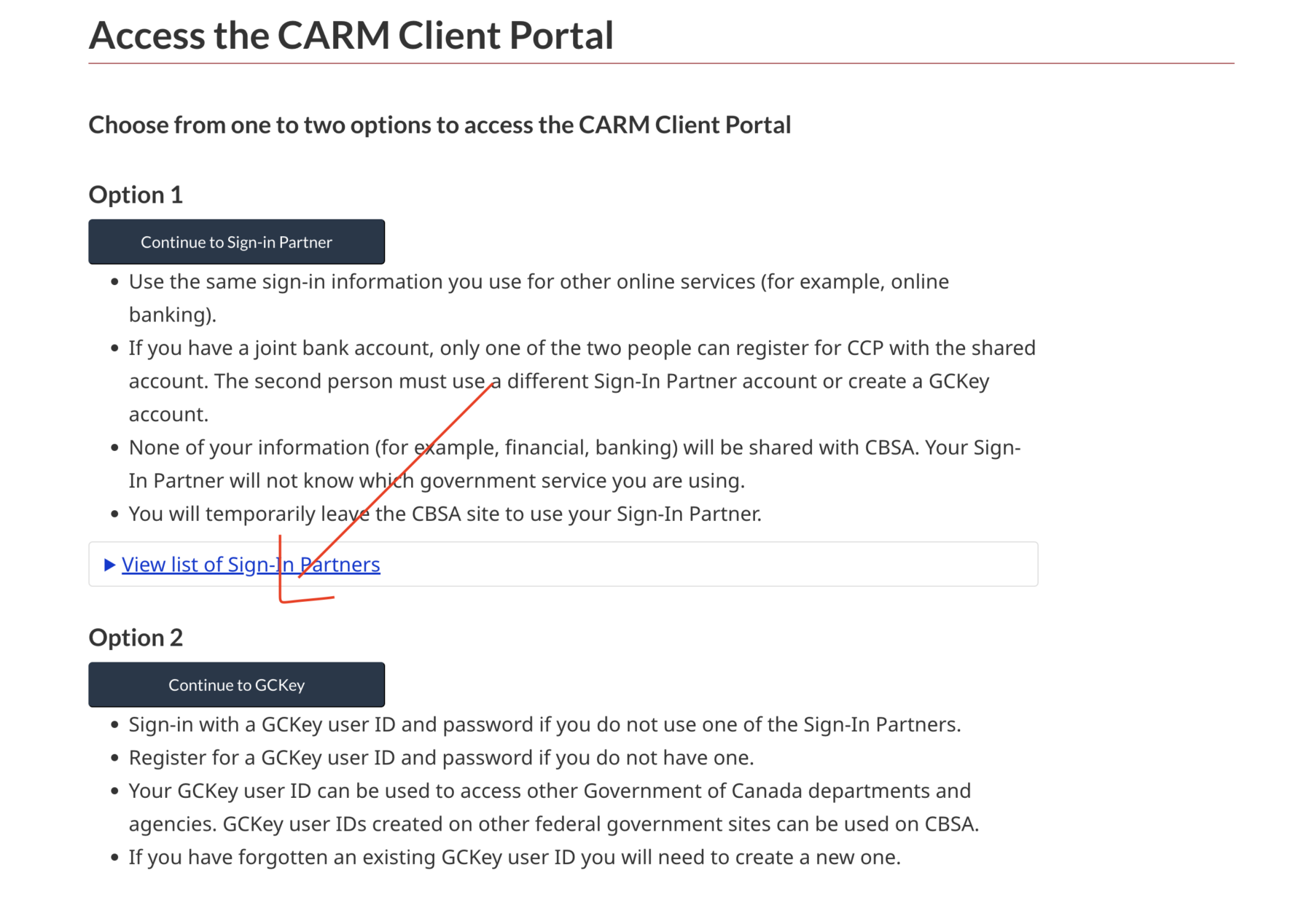
2. Click ‘Option 2: Continue to GCKey’
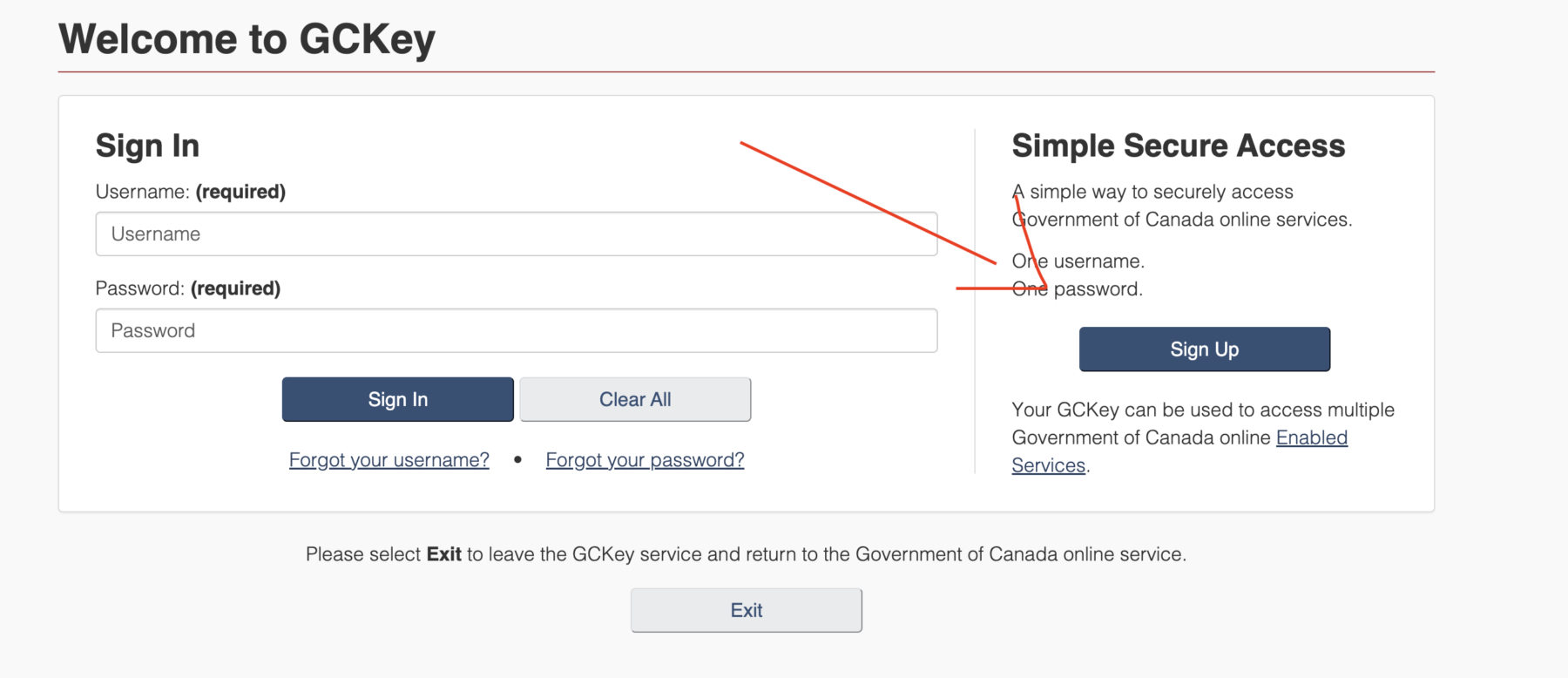
3. Click ‘Sign Up’
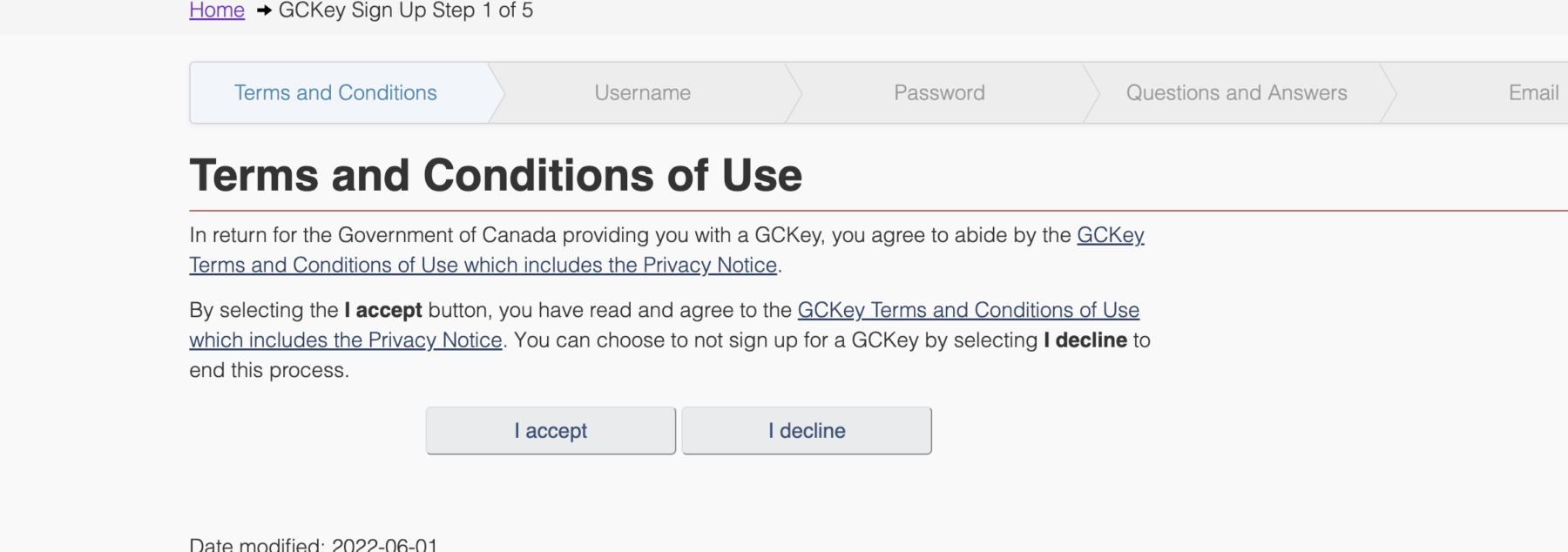
4. Follow the steps to create a user account
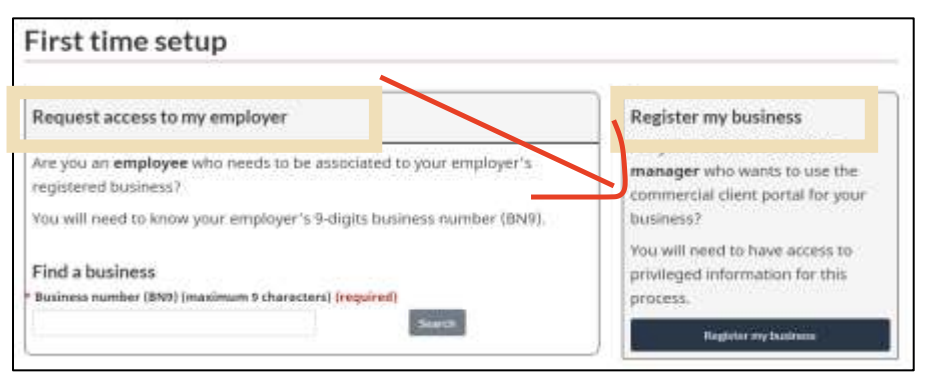
5. Once your individual profile is created, you will be prompted with the ‘First time Setup’ page, from which two options will be available: Request access to my employer, or Register my business. Click ‘Register My Business‘.*
*It is possible one of your colleagues has already created an account for your business. You will be alerted during registration if this is the case (See step 6).
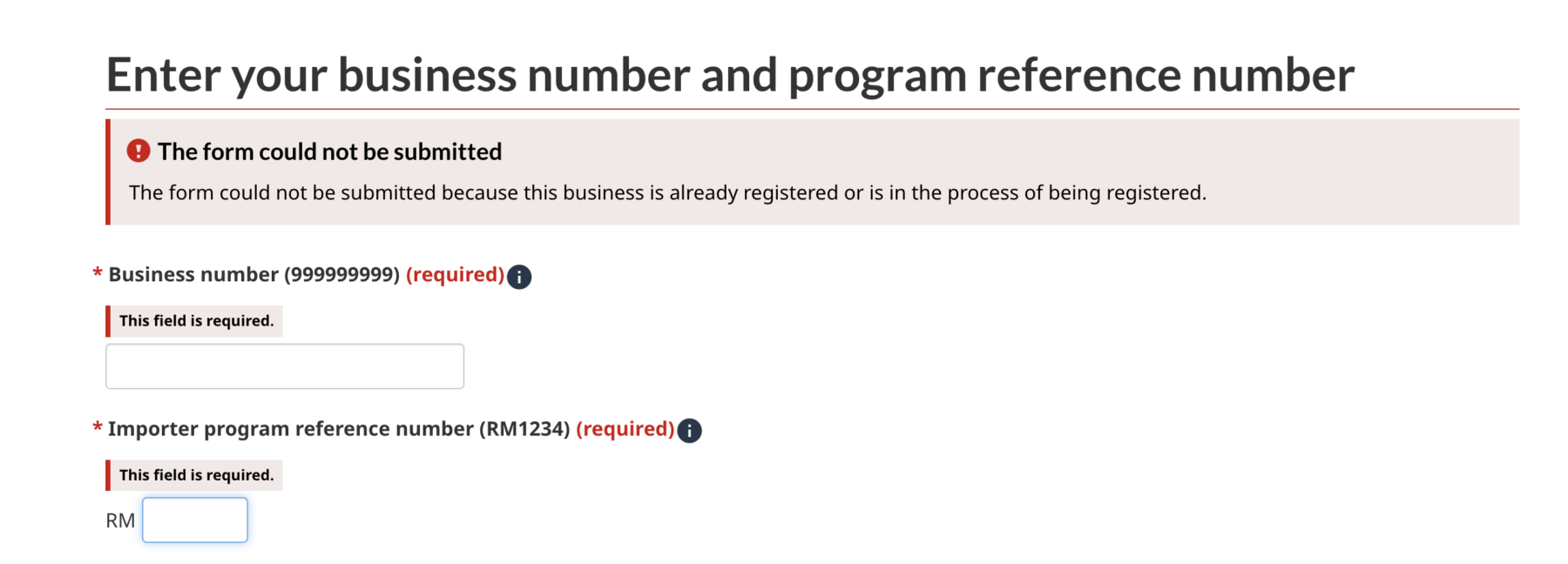
6. During step 5, you may see an error message stating that someone has already activated your business, if that is the case, please follow this guide instead.
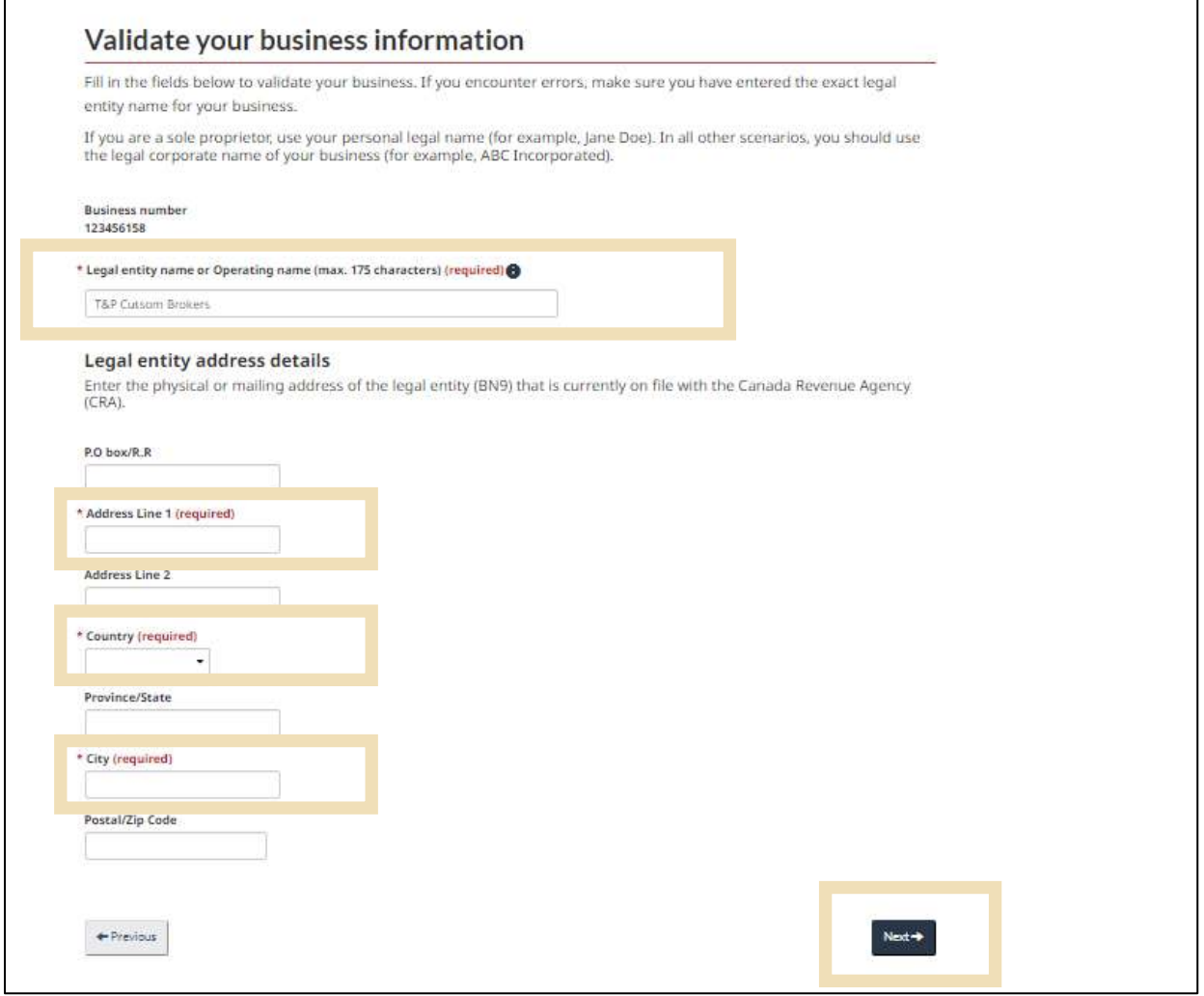
7. Enter the business’ legal name and address. Note that the legal name and address must be exact. This will match what the CRA has on file for your business.*
*If you have issues with this section, we recommend you call the CRA for the fastest resolution. Many businesses have old addresses on file with the CRA.
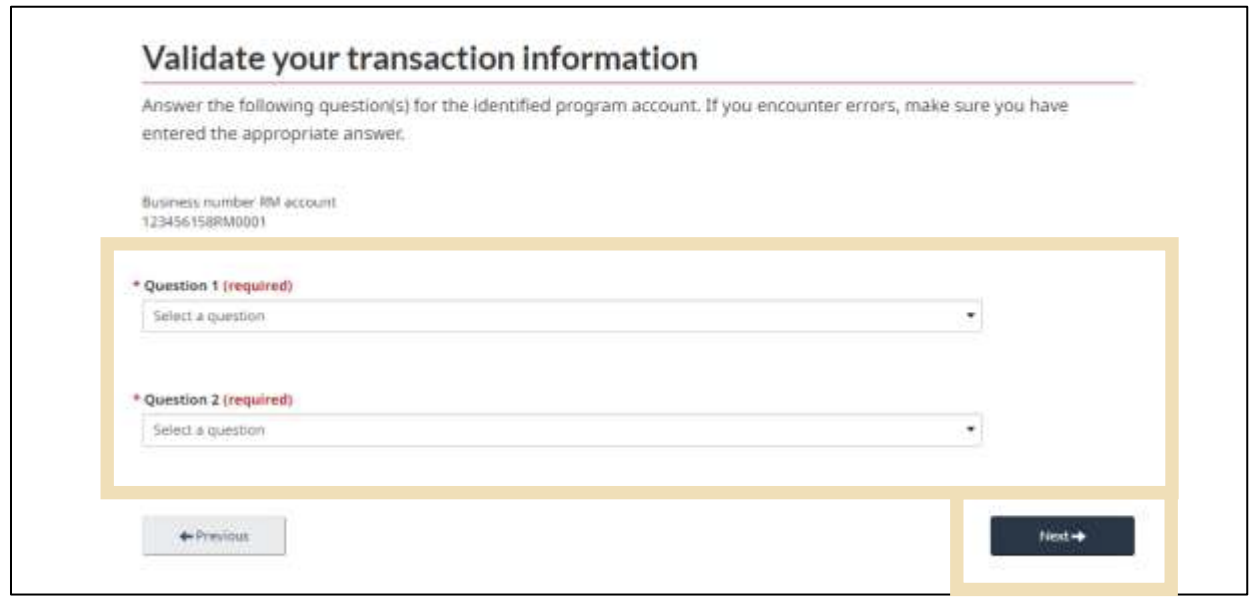
8. Select your preferred security questions. We recommend the following two:
- ‘What is the transaction number and total duties and taxes of one of your recent transactions?’
- ‘What is the balance of your last Statement of Account?’

9. For the transaction number question, find a recent invoice from Carson and its associated B3.
- Enter the transaction number (starts with ‘15008’)
- Enter the total amount of duties and taxes

10. For the SOA question, you may require our assistance as not all importers receive a copy of this statement. You may contact our office if you are uncertain.*
*If you cannot reach us, you can also contact the CARM support desk.
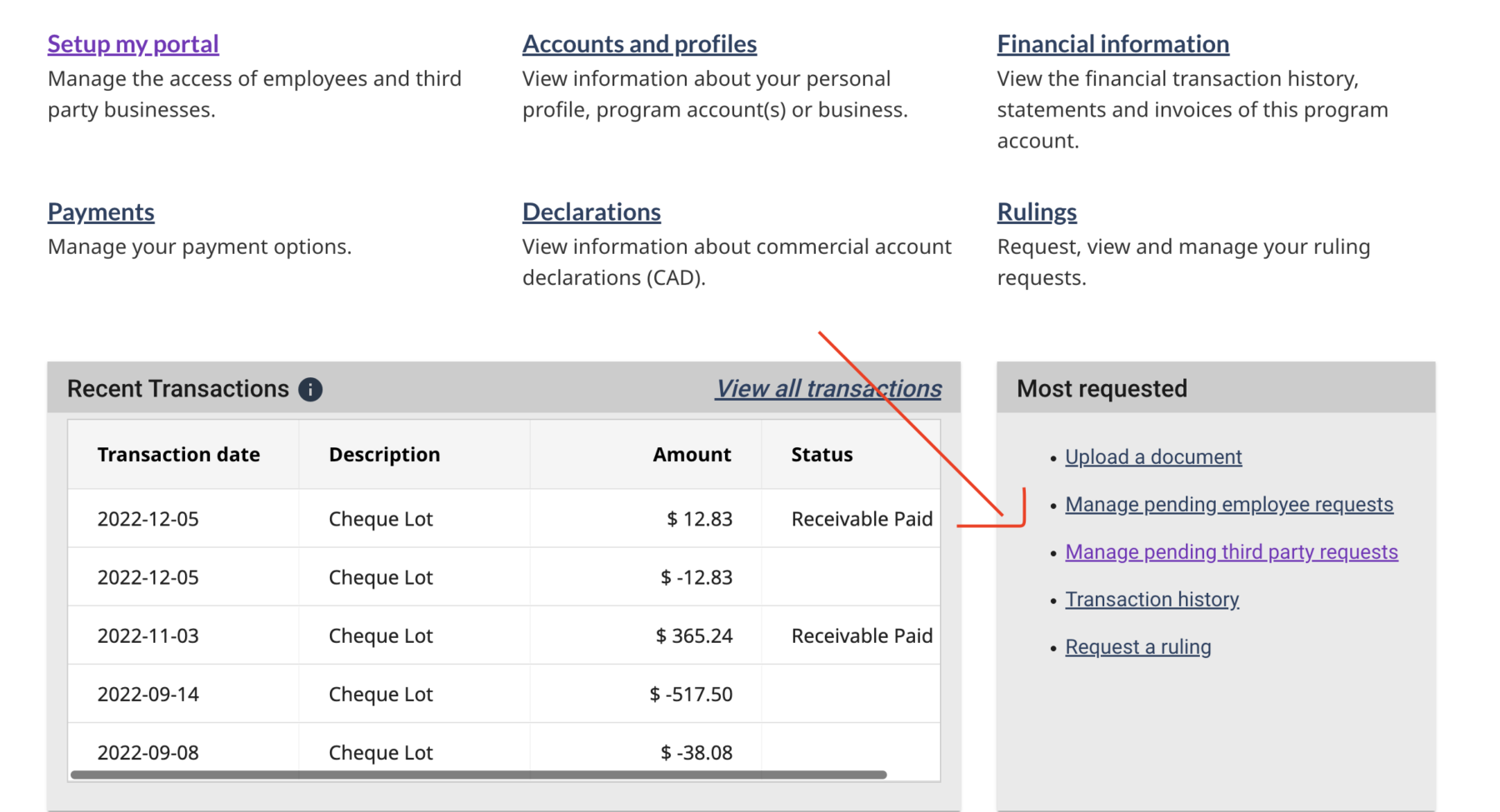
11. Once you have access to the portal, be sure to provide Carson with access so we can continue to serve your account. This can be done by clicking on the ‘Manage pending third party requests’ link.
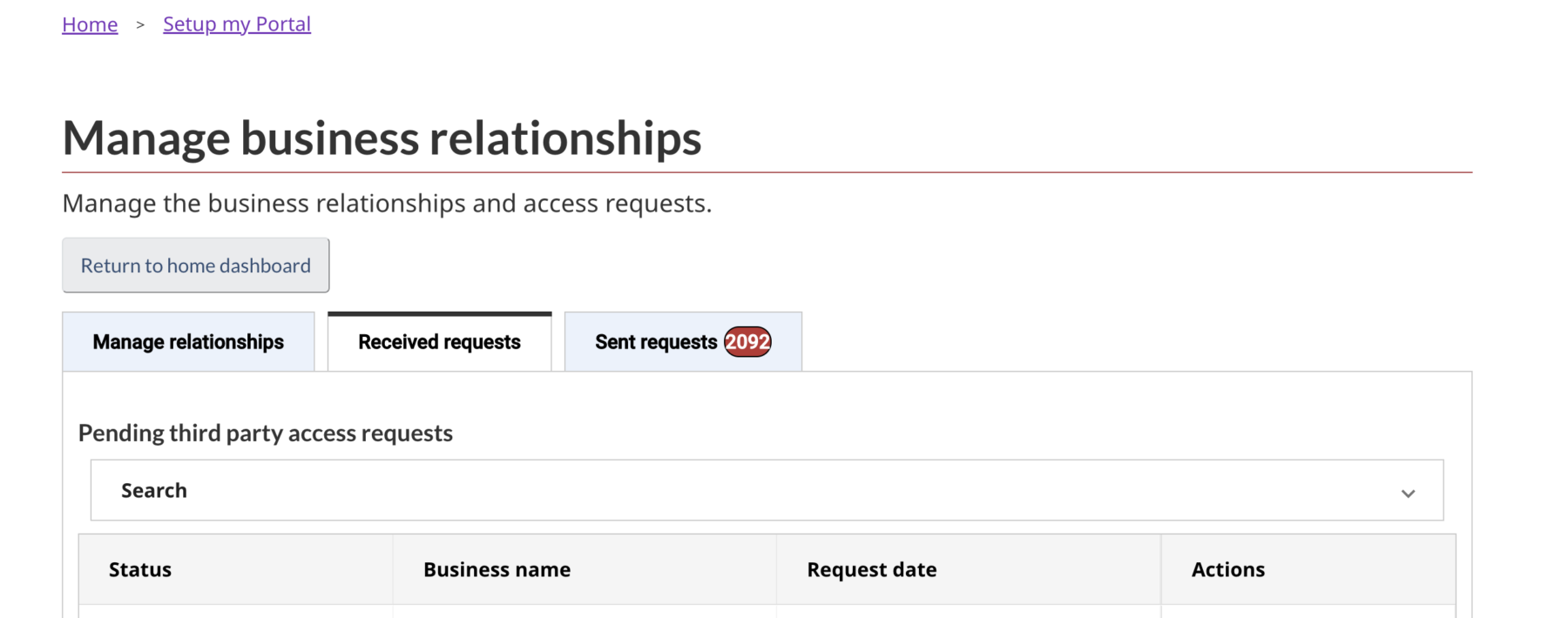
12. In the ‘Received requests’ tab, you should see a request from Carson.

13. Select ‘All Programs’, and ‘Business Management’ as the access type
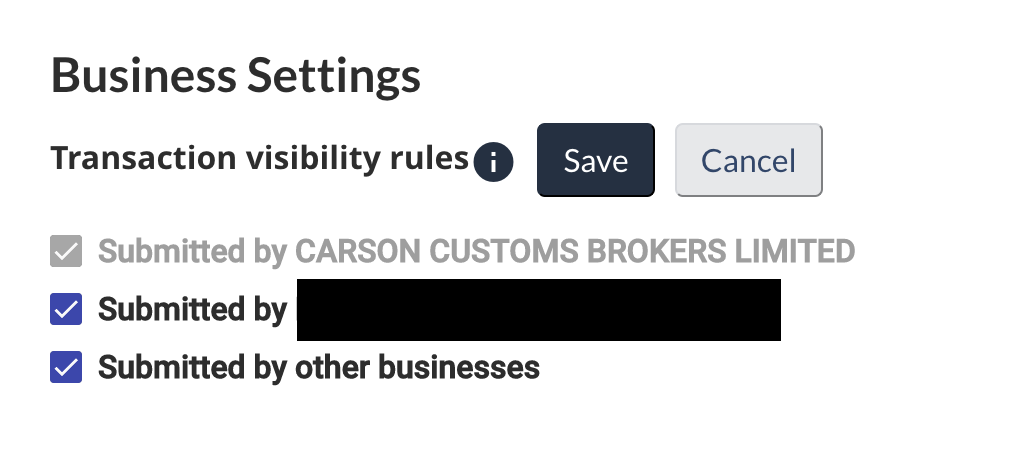
14. For transaction visibility, please check all boxes and click the ‘approve’ button.
*if you are uncertain what visibility or access to grant other providers, please contact us! We can explain exactly what these rules mean.

15. You’re done!
For any additional questions, please call 888-422-7766