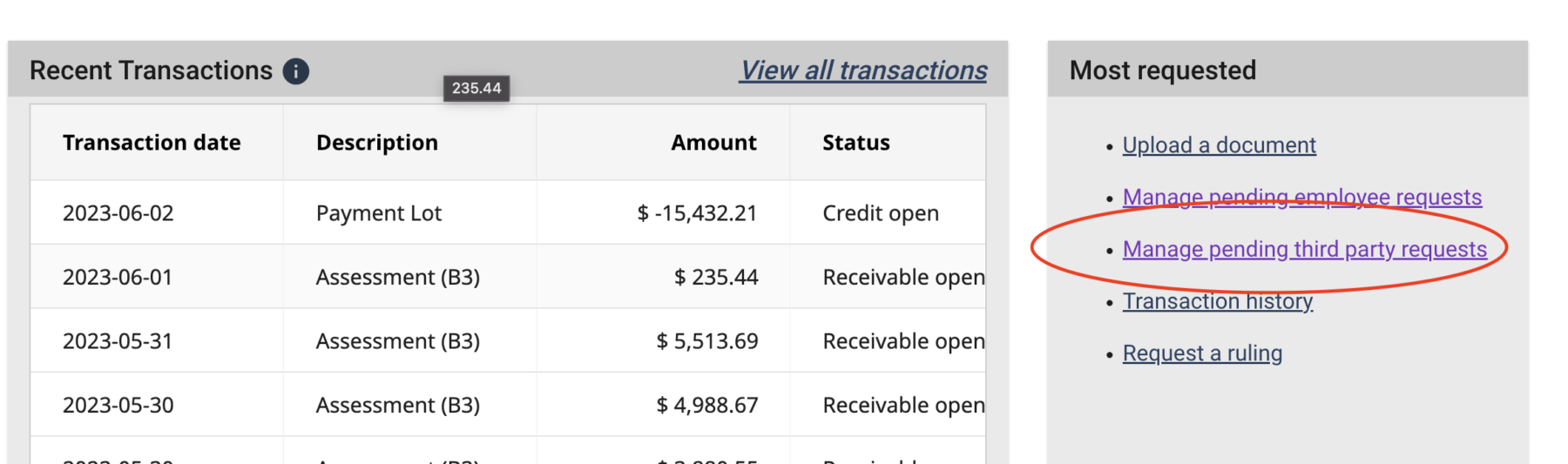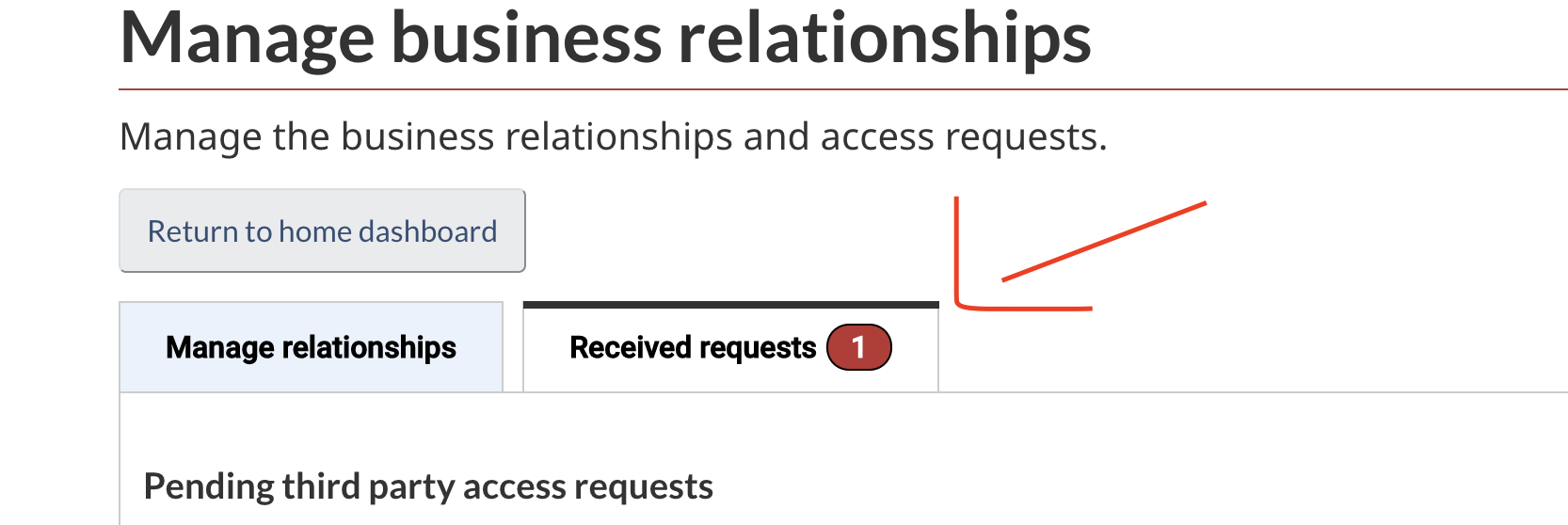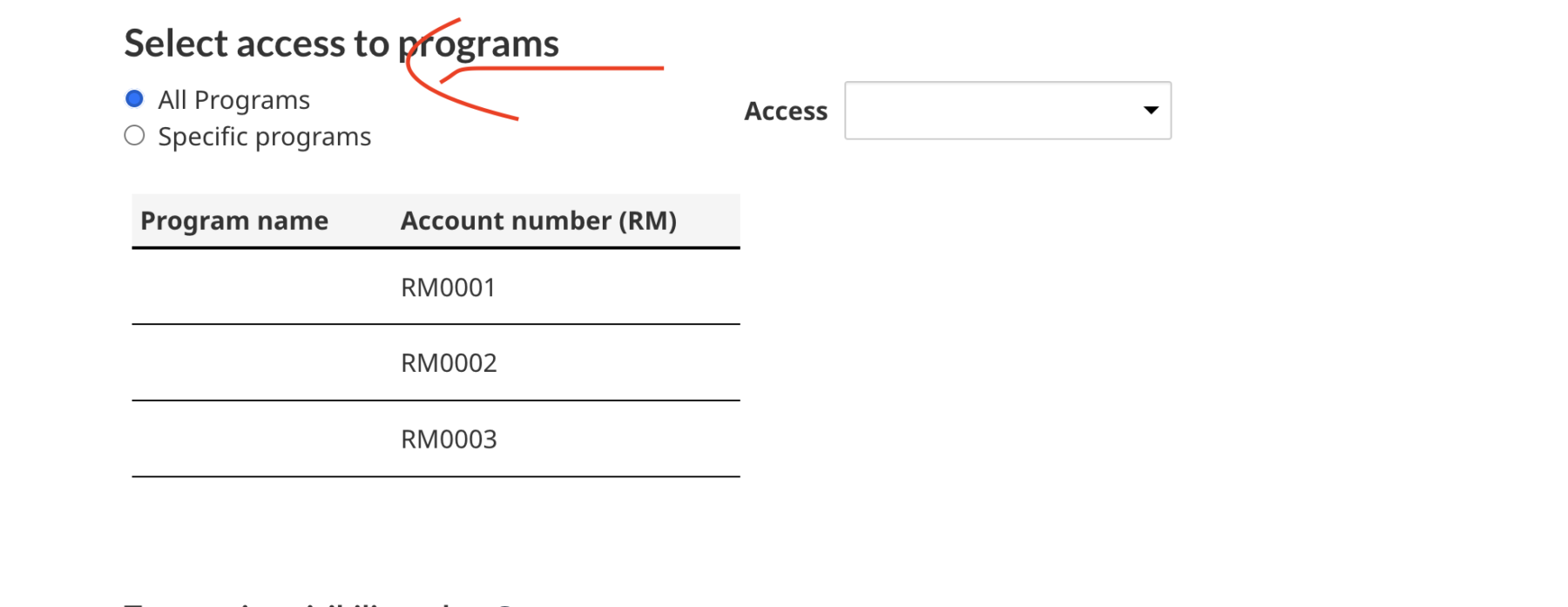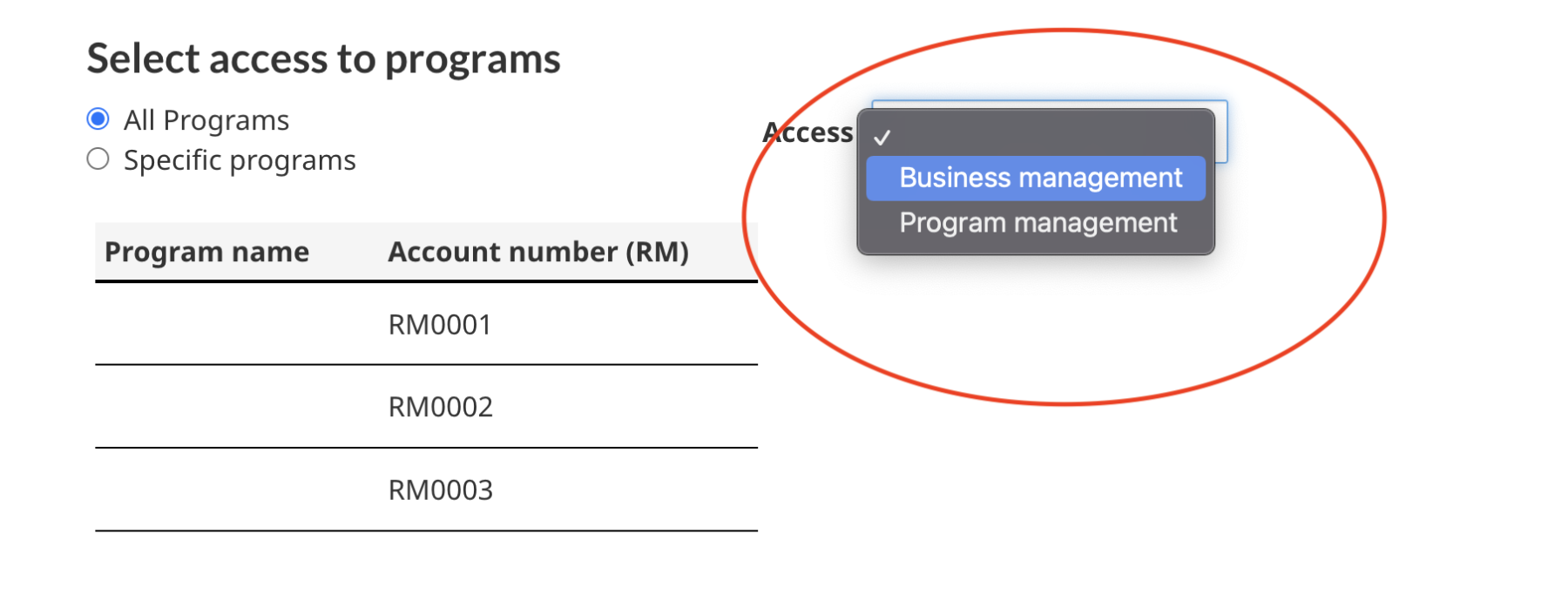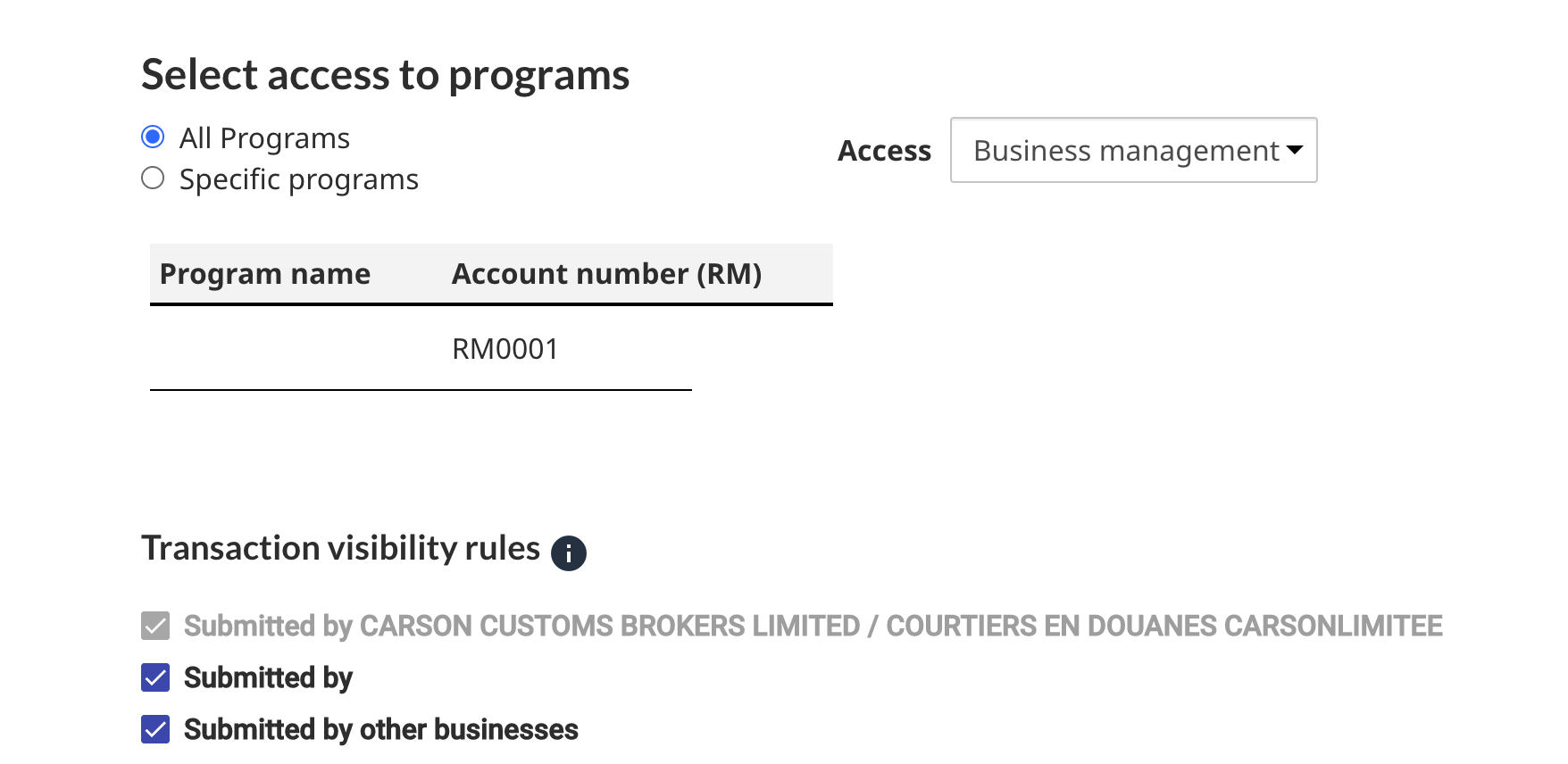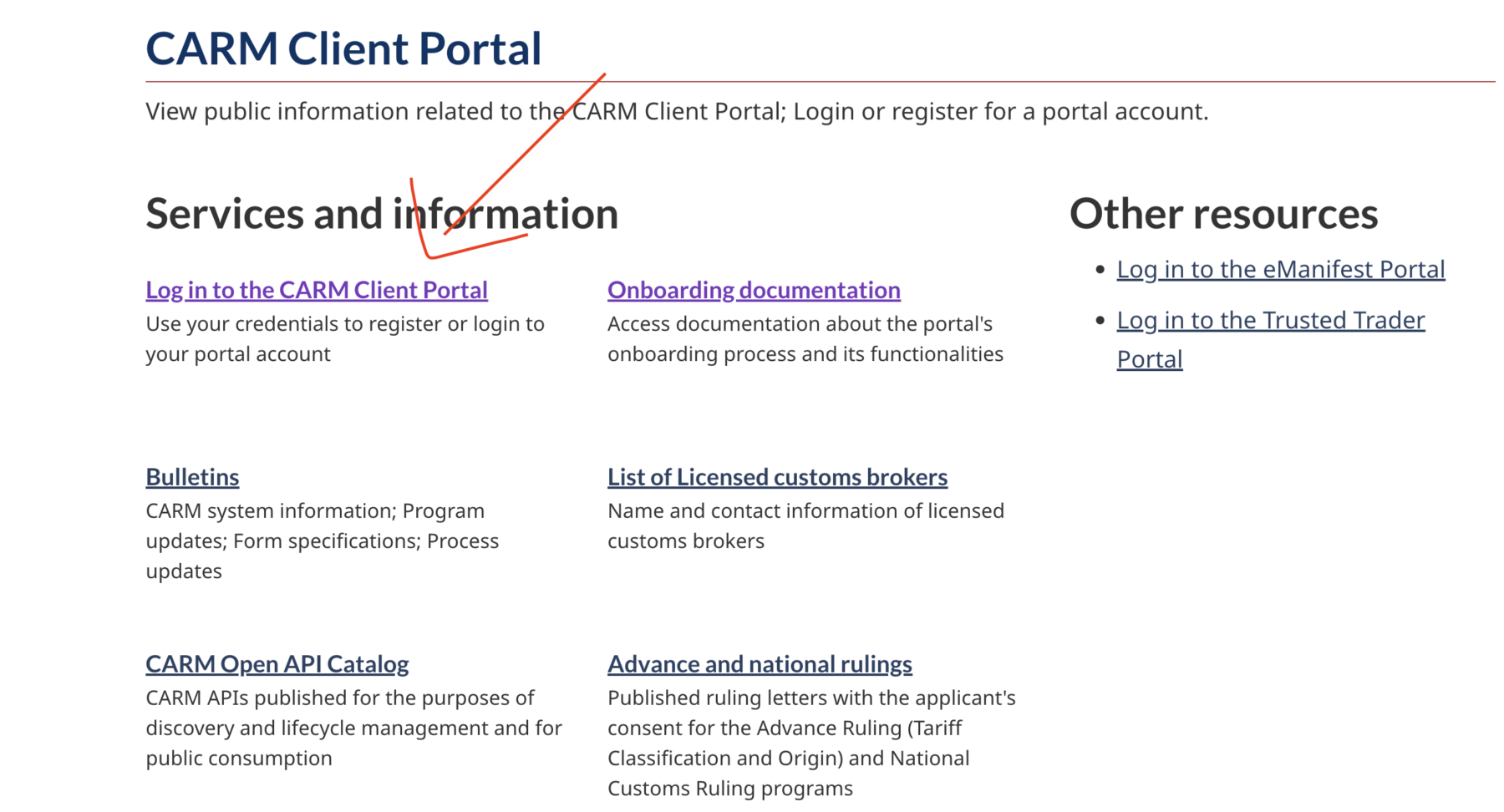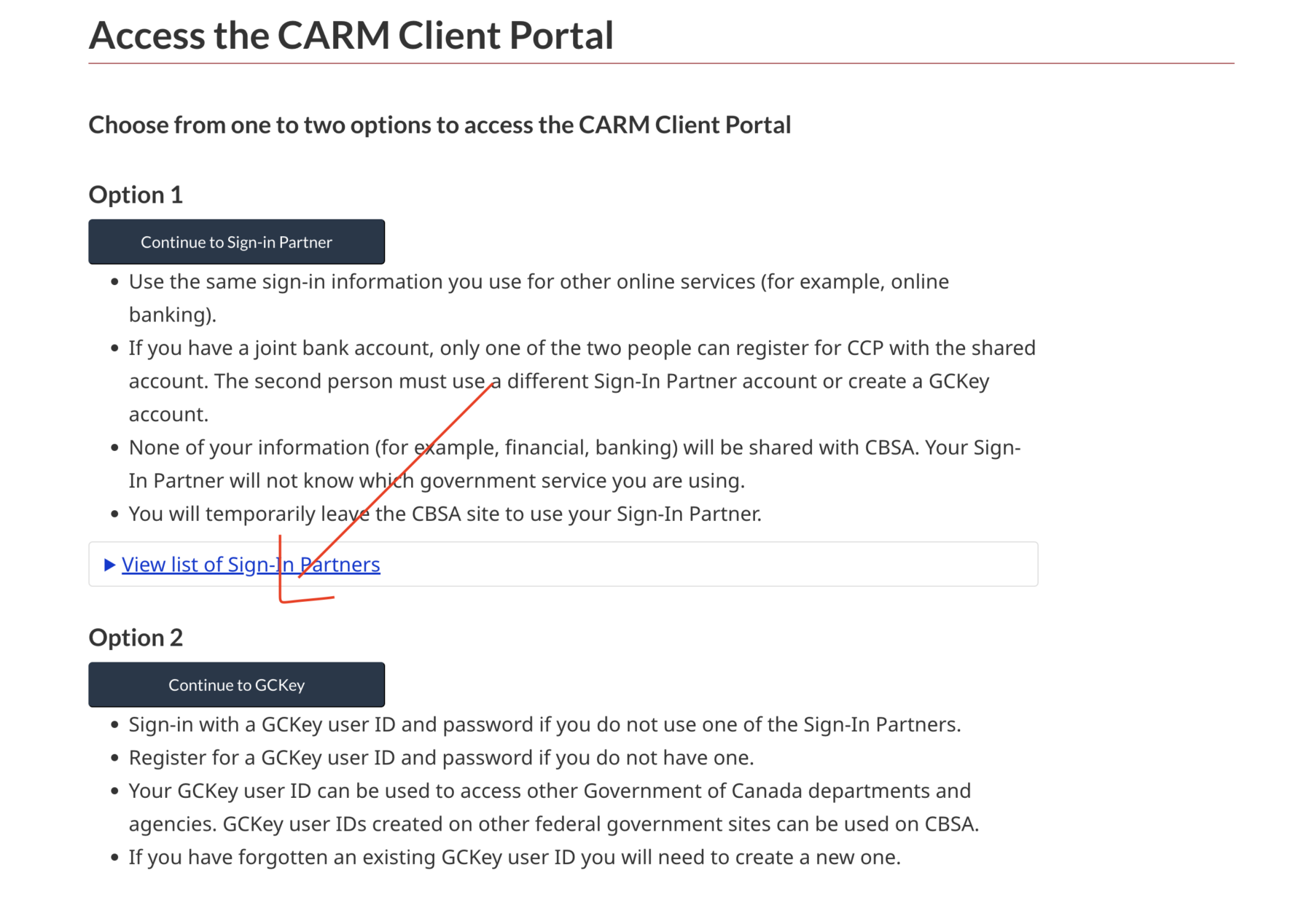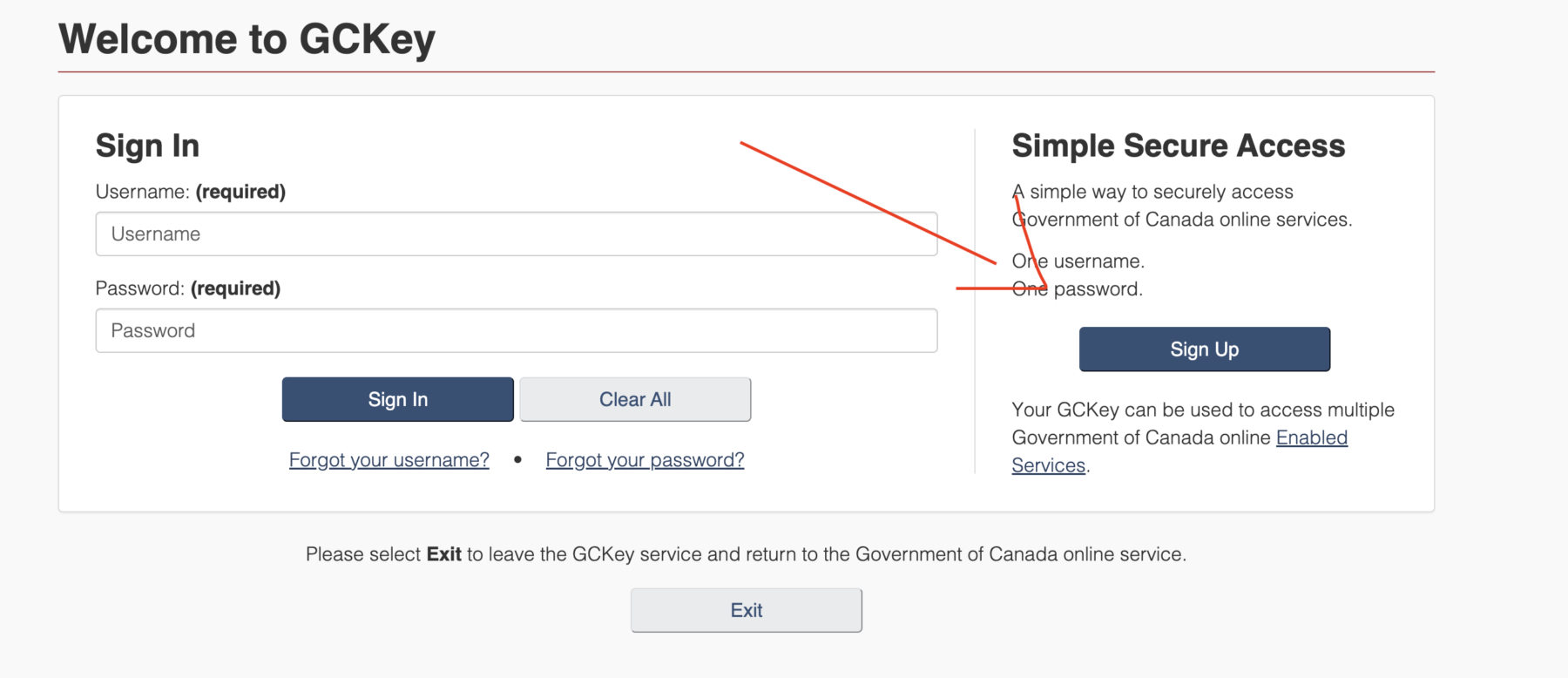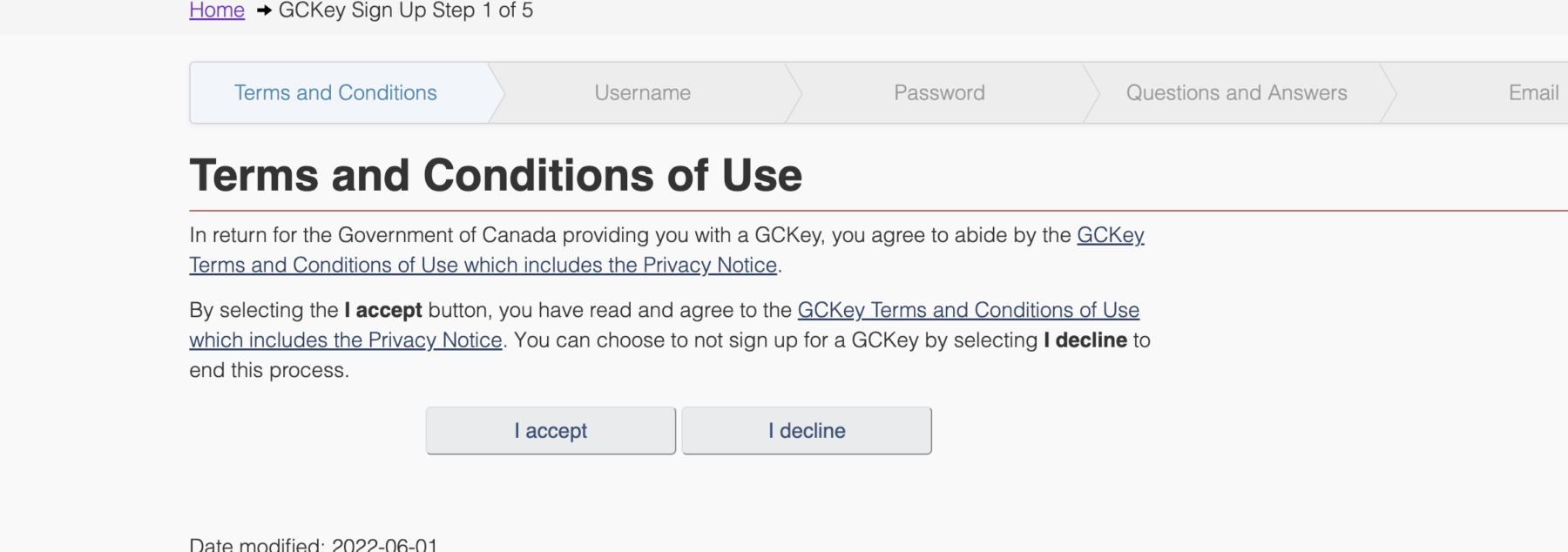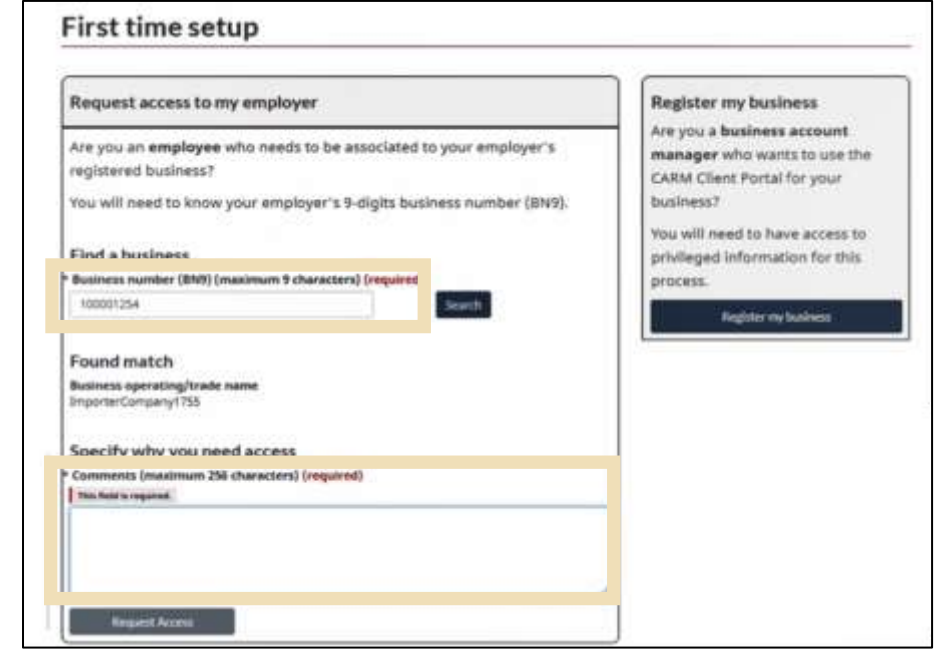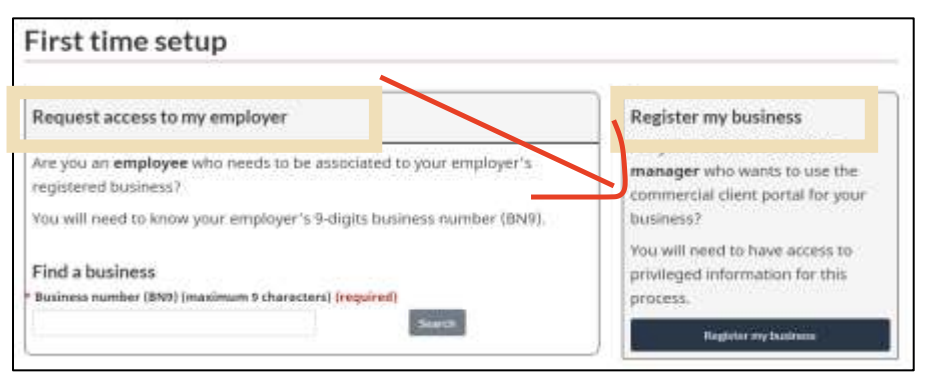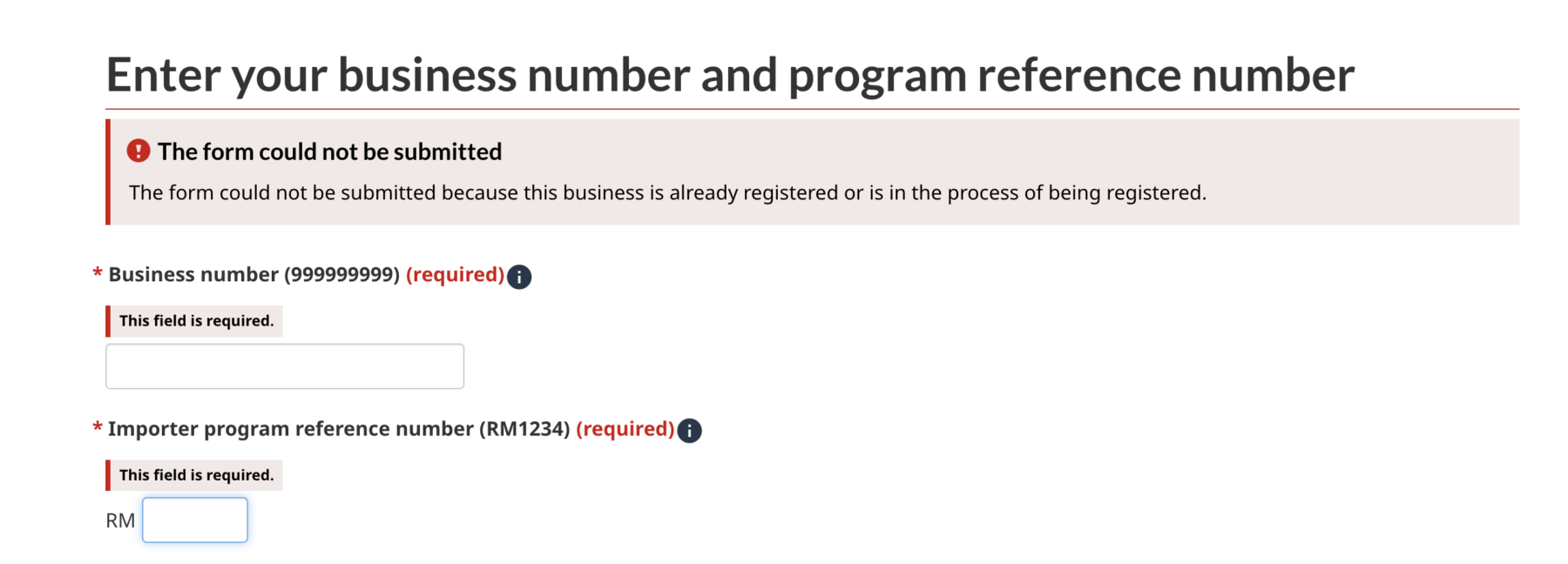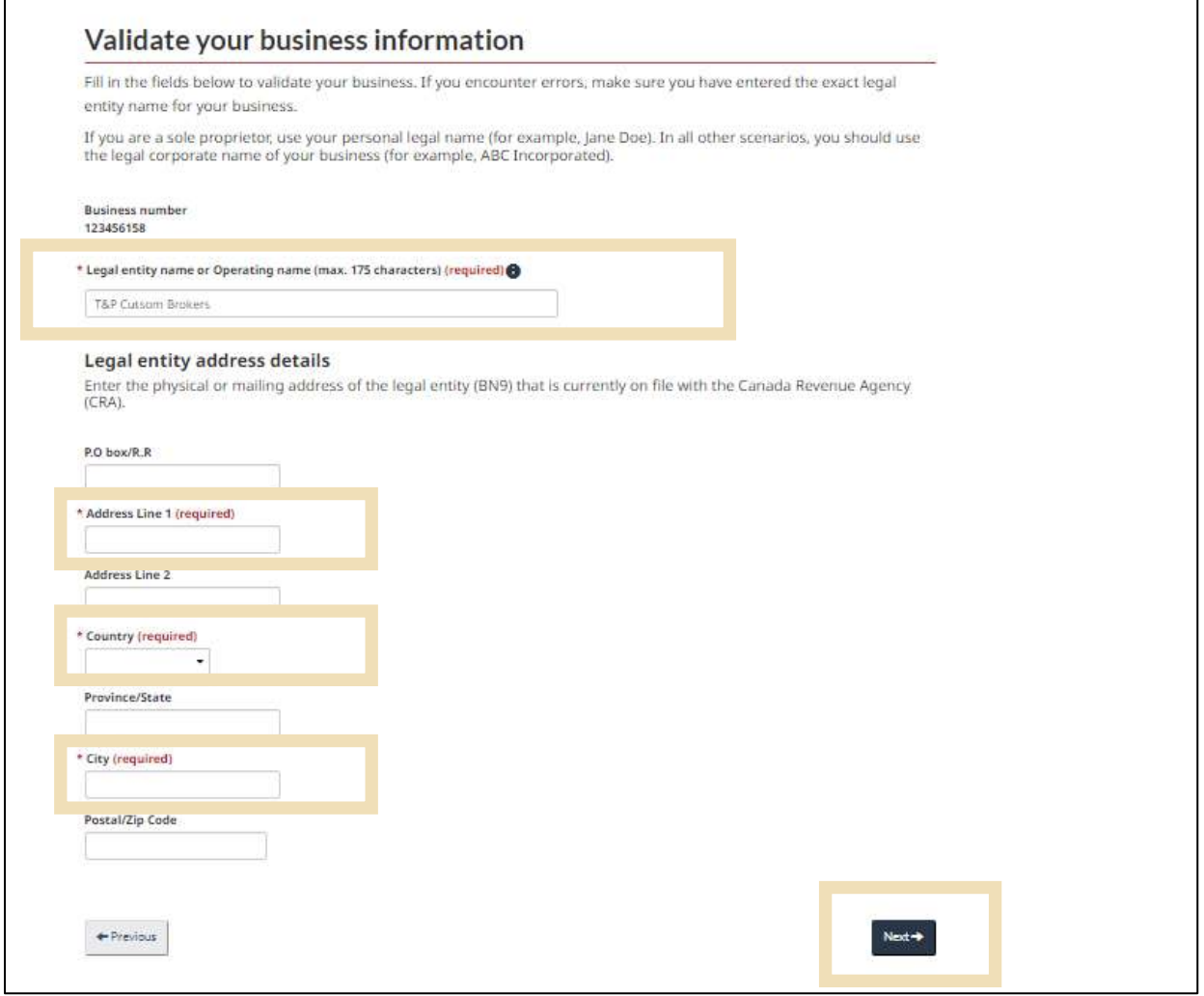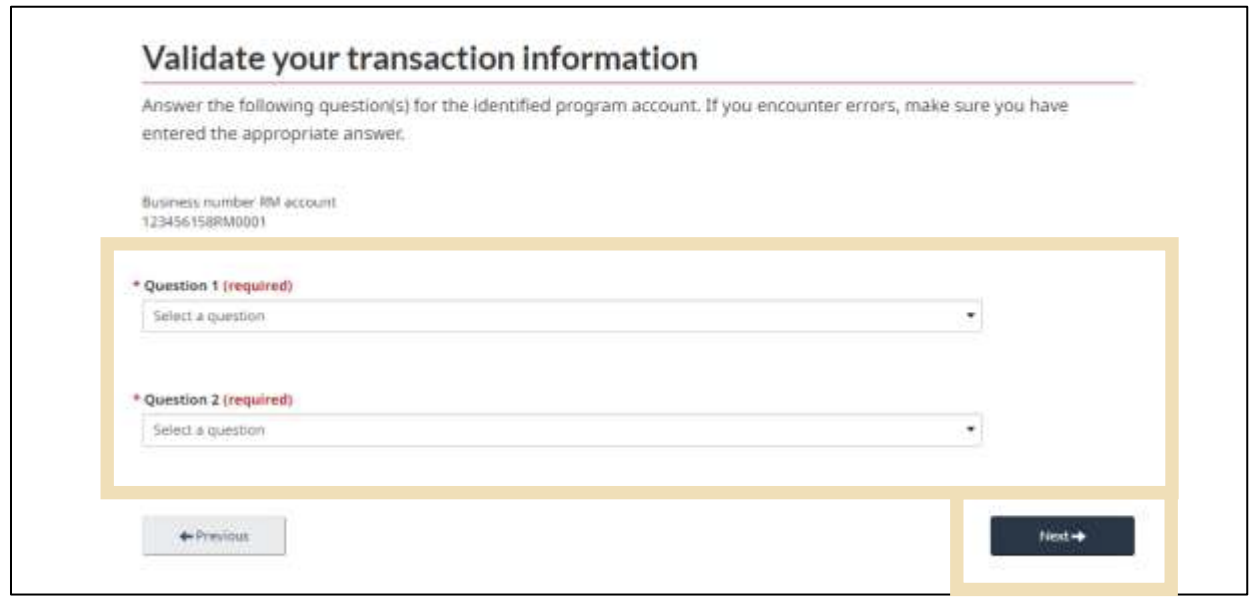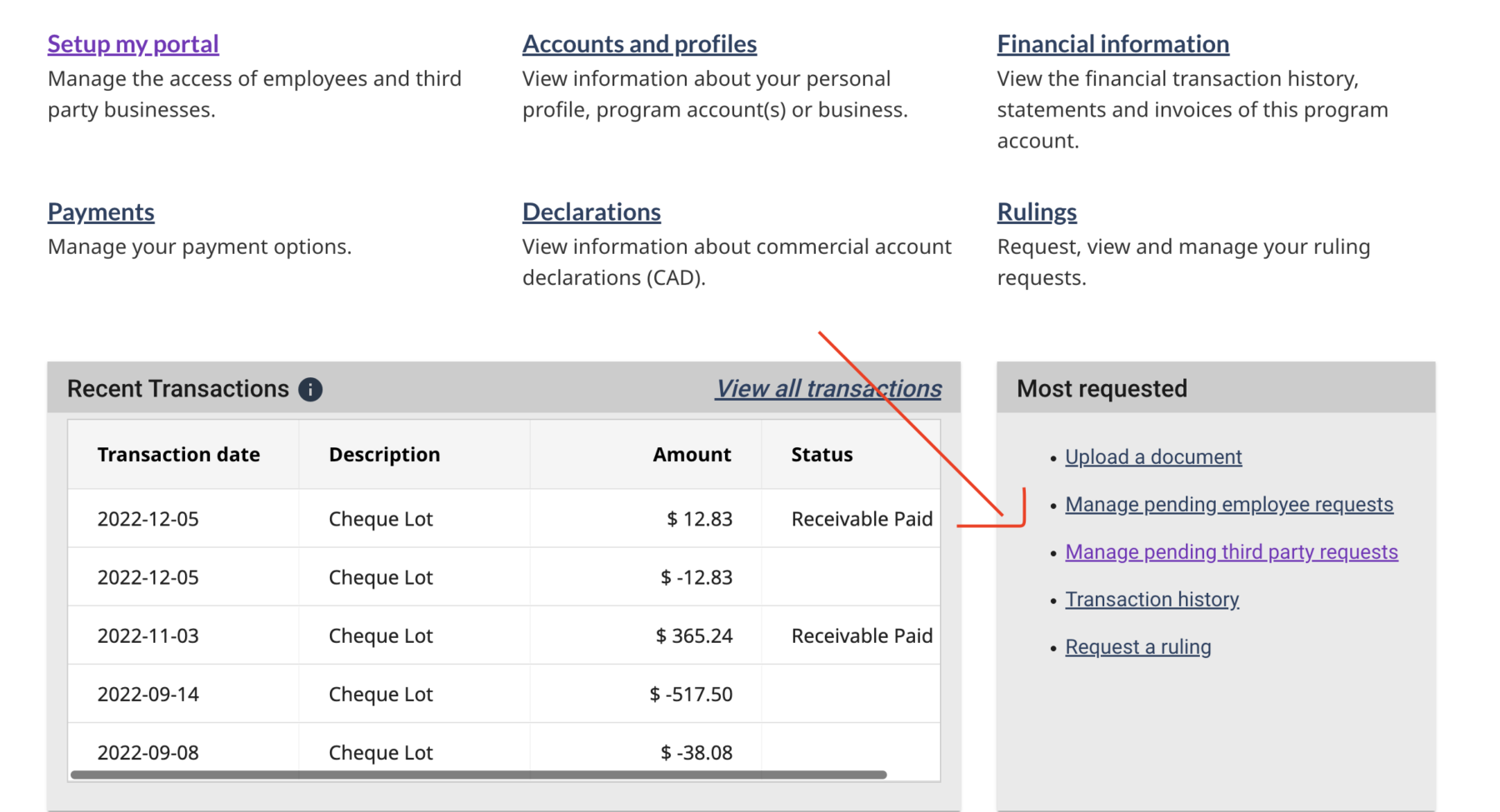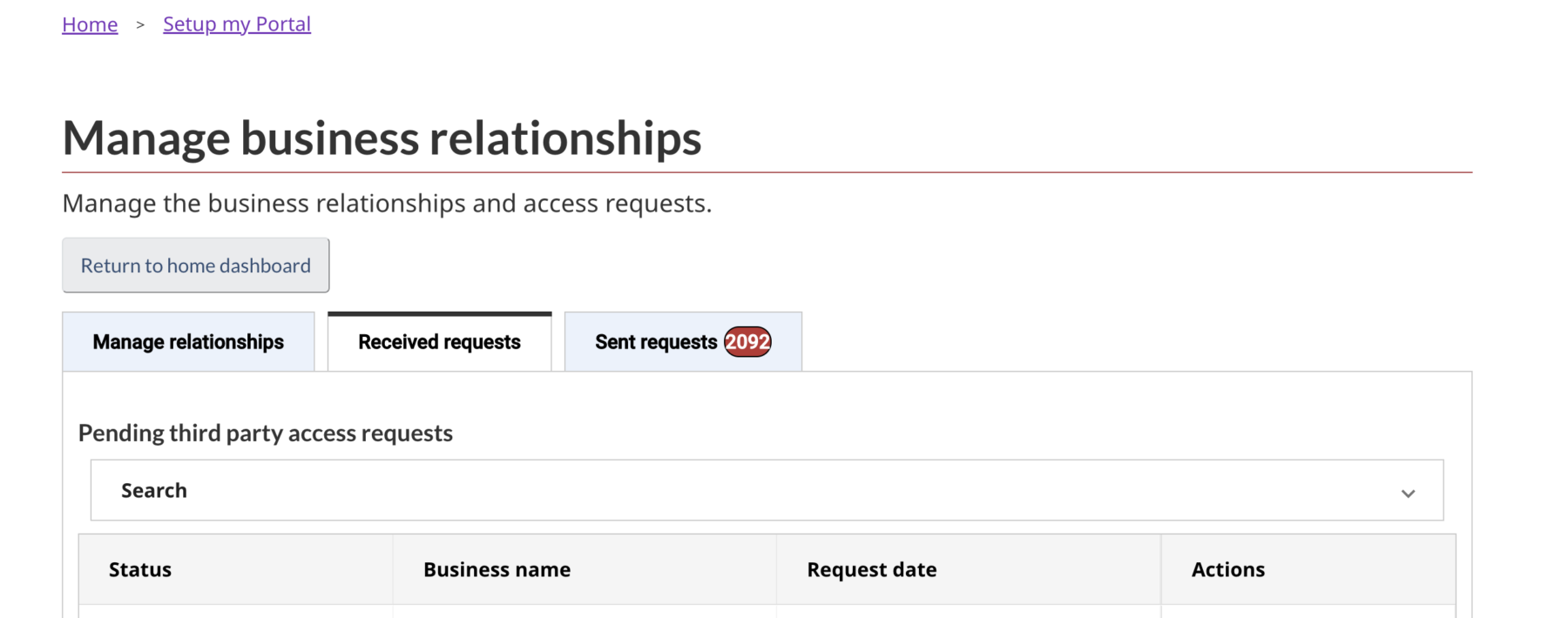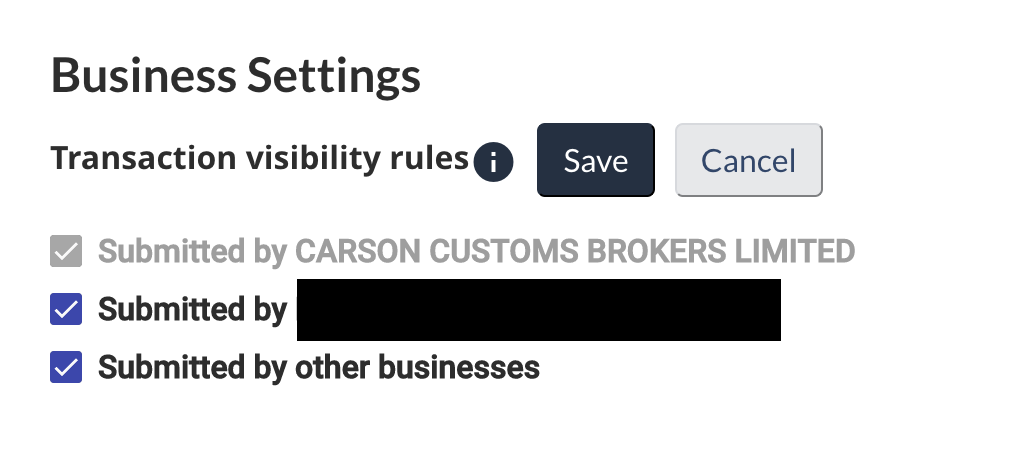Sign up for recent trade news that can affect your business:
April 4, 2025
U.S. Announces Reciprocal Tariffs
The U.S. will levy an additional 10 percent tariff on all imports from all trading partners, effective with respect to goods entered or withdrawn from warehouse for consumption on or after 12:01 a.m. EDT on April 5. Canada and Mexico are exempt from the 10% for CUSMA-eligible products.
Starting April 9th, some countries will also be hit with a higher ‘reciprocal’ rate, per the below chart.
The additional tariffs will be assessed in addition to any other applicable duties, fees, taxes, exactions, or charges and will remain in place until the president determines that “the underlying conditions described [in the EO] are satisfied, resolved, or mitigated.”
The following is excluded from the additional tariffs:
– all articles encompassed by 50 USC 1702(b) (e.g., communications, donations, and informational materials)
– all articles and derivatives of steel and aluminum already subject to Section 232 duties
– all automobiles and automotive parts already subject to Section 232 duties
– copper, pharmaceuticals, semiconductors, lumber articles, certain critical minerals, and energy and energy products
-Specific product categories listed in Annex II:
- Copper
- Pharmaceuticals
- Semiconductors
- Lumber articles
- Certain critical minerals
- Energy and energy products
| Trading partner | New tariff |
| E.U. | 20.00% |
| China | 84.00% |
| Japan | 24.00% |
| Vietnam | 46.00% |
| South Korea | 26.00% |
| Taiwan | 32.00% |
| India | 27.00% |
| Switzerland | 32.00% |
| Thailand | 37.00% |
| Malaysia | 24.00% |
| Indonesia | 32.00% |
| Israel | 17.00% |
| South Africa | 31.00% |
| Philippines | 18.00% |
| Cambodia | 49.00% |
| Bangladesh | 37.00% |
| Iraq | 39.00% |
| Norway | 16.00% |
| Venezuela | 15.00% |
| Nigeria | 14.00% |
| Guyana | 38.00% |
| Pakistan | 30.00% |
| Nicaragua | 19.00% |
| Jordan | 20.00% |
| Sri Lanka | 44.00% |
| Algeria | 30.00% |
| Kazakhstan | 27.00% |
| Angola | 32.00% |
| Libya | 31.00% |
| Tunisia | 28.00% |
| Cote d’Ivoire | 21.00% |
| Serbia | 38.00% |
| Laos | 48.00% |
| Madagascar | 47.00% |
| Myanmar | 45.00% |
| Botswana | 38.00% |
| Dem. Rep. Congo | 11.00% |
| Namibia | 21.00% |
| Fiji | 32.00% |
| Cameroon | 12.00% |
| Liechtenstein | 37.00% |
| Brunei | 24.00% |
| Lesotho | 50.00% |
| Mauritius | 40.00% |
| Mozambique | 16.00% |
| Bosnia and Herzegovina | 36.00% |
| North Macedonia | 33.00% |
| Zambia | 17.00% |
| Moldova | 31.00% |
| Equatorial Guinea | 13.00% |
| Chad | 13.00% |
| Zimbabwe | 18.00% |
| Reunion | 37.00% |
| Malawi | 18.00% |
| Vanuatu | 23.00% |
| Syria | 41.00% |
| Saint Pierre and Miquelon | 50.00% |
| Nauru | 30.00% |
| Norfolk Island | 29.00% |
| Falkland Islands | 42.00% |